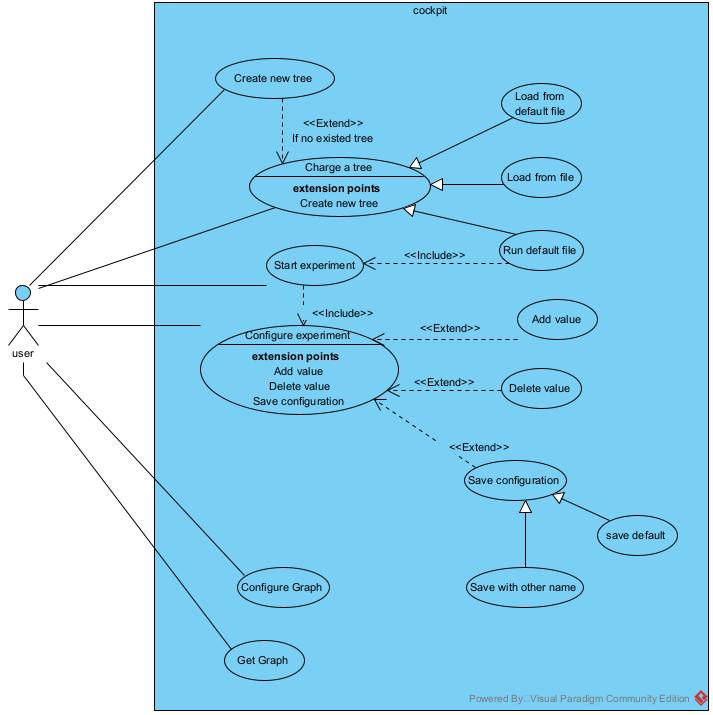4.8 KiB
Génie Logiciel 1 - Team gl-2024-bleu
- Group BLEU:
- Gomes
- Pereira
- Julmy
- Bugnon
- Hertling
- Rossi
- Visvarajah
- Repository
- Repo énoncé
- Latest Doc Update : 22.06.2024
- Latest Version : 1.0-SNAPSHOT
This project is a Java application built with Maven for the project GL1-2024-BLEU.
It integrates one board, one simulator, and various analyzers and views coming the historical group of each
member. It also implements the Experiment API from the cockpit project from the DevOps course. This experiment is then
used by the cockpit experiment configurator, launched in this application.
See the component diagram in the Components and structure section for a visual
representation of this integration.
Prerequisites
- Java jdk 17
- Maven 3.8.7+
Dependencies
This project implements the IL and the ID interfaces/packages:
- ch.fr.hes.il.simulife2024 v1.6.2
- ch.fr.hes.id.simulife2024 v1.6.2
- Vue
- Analysis
- Simulation
- Model
- Elements
Project structure and behaviour
Components and structure
The documentation for the different components of the project can be found in the docs folder:
- Composant and-juz-per: View and Model (even if not used here) components
documentation from the
And-Juz-Perteam - Composant bed-her-run: Analyzer and Simulation components documentation from
the
Bed-Her-Rufteam - Composant bug-ros-oli: View component documentation from the
Bug-Oli-Rosteam - Composant dem-kul-gom: Element component documentation from the
Dem-Kul-Gomteam - Composant gl12024ros: Analyzer and Simulation components documentation from
the
gl12024rosteam - Composant jul-mic-rol: View and Model components documentation from
the
Jul-Mic-Rolteam - Composant wae-vis-bog: Analyzer and Simulation components documentation from
the
Wae-Vis-Bogteam
The component diagram below shows how the project integrates these components:
Behaviour
The following use case diagram enumerates the use cases of our project and how they are related:
Below we describe, using an activity diagram, the process of configuring and launching an experiment and viewing its results on a graph. According to the IView API, the user is also able to change the representation of the different elements of the board on each view.
Installing
Clone the repository
git clone git@gitlab.forge.hefr.ch:genie-logiciel-1/2024/enonce-final/gl1-2024-bleu.git
cd gl1-2024-bleu
mvn clean install -s ci_settings.xml
Running the application
To run the application, execute the following command:
mvn exec:java "-Dexec.mainClass=ch.fr.heia.isc.gl1.App"
Launch the simulation interface
1. Create a New Tree
A pop-up window titled "New tree" appears. Click on Create New to create a new tree.
2. Select the Java Interface
The Java interface appears. Right-click on the text ch.epfl.general_librairies.experiment_aut.Experiment.
3. Select the Simulife Experiment
In the context menu, select ch.fr.heia.isc.gl1.SimulifeExperiment, then navigate to SimulifeExperiment and select default.
4. Insert Simulation Parameters or display default values
Click on each parameter to display its default value (default is 10 for each). Alternatively, enter a value for one or more parameters and click Add.
- BoardSize: Enter the size of the board.
- Simulation steps: Enter the number of simulation steps.
- Number of elements: Enter the number of elements. Click Add after entering each parameter.
5. Run the Simulation
Once all parameters are added, click on Run to start the simulation.
Running the tests
To run the tests, execute the following command:
mvn test